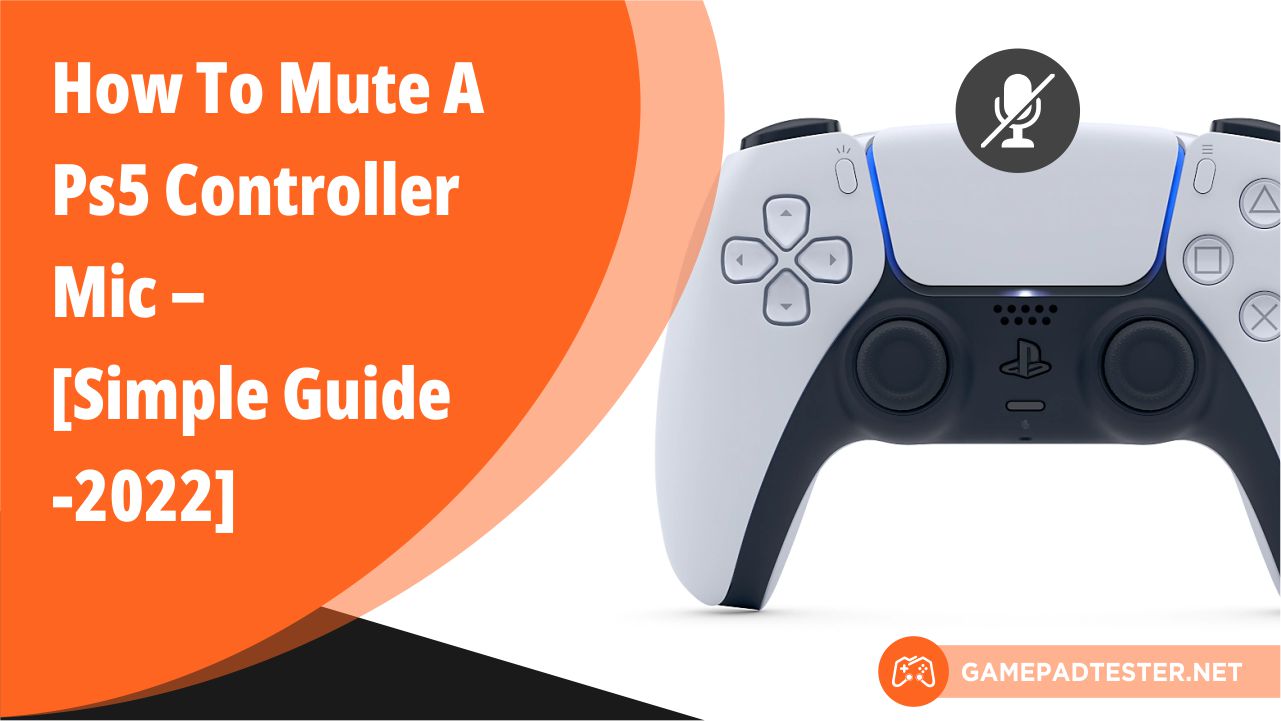Do you know? Your PS5 controller earned with so much effort have an in-built mic in it which is turned on 24/7.
Many people say it cannot be muted. There are many features in the PS5 controller which only some lucky enough people can enjoy but all of them are not required.
If you want to turn off the PS5 controller mic to save yourself from broadcasting accidentally while playing online games. We are here to help you with the same.
Here’s a complete guide on how to mute the PS5 controller mic at just the push of the button.
Easy Way To Turn Off PS5 Controller Mic
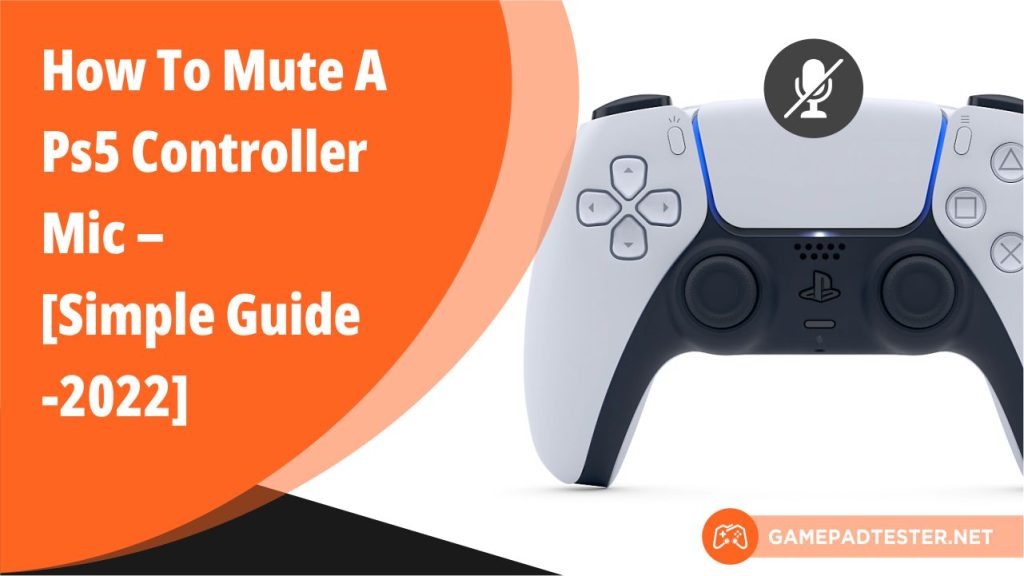
Enabling the mute mode on the PS5 controller microphone will make the DualSense controller muted by default.
This means that when you are in the middle of any online game where voice chat is available your device will be muted by default.
If you are facing any controller-related issue give a try Gamepad Test which checks your gamepad health online.
Keep this in mind & we will provide you with the best way to mute your PS5 controller’s microphone.
If you are fully aware of this then follow the steps given below.
Jump To The Settings Of Your Device
Switch on your PS5 controller & go to the settings menu. By locating the gear icon in the right corner on the top of the UI you will be able to find the settings between your profile’s avatar & search button.
Navigate To The Sound Menu
In the settings, search “storage” on the search bar. Once you go to the “storage” you will find the sound menu in it. You just have to click on that sound menu option.
Go To The Microphone Option
After clicking the sound menu, you will numerous options there. But you have to select the Microphone option.
Again, after clicking the microphone option- you will find other settings related to the microphone in the DualSense controller.
Select Microphone Status When Logged In
As you reach here, you will notice the microphone status is set on default. Now you have to change it.
Toggle The Option To Mute
When you click on the microphone status, two options pop up. One is to switch on the microphone & other is to mute it.
You already know what you have to do. Select mute your device & the settings will be saved by the console.
Now the settings on the controller are turned off & it will be muted anytime you enter a new game or voice chat.
How to Mute PS5 Controller Mic on PC

As we know that the PS5 controller is based on the previous Dualshock controller but has many different modifications one such modification is the in-built mic.
To turn off the PS5 controller mic on pc, we will help you with step by step easy guide.
- Firstly, connect your PS5 controller to your PC.
- The Speaker icon is present on the desktop on the taskbar right-click on it.
- Now you will see open sound settings. Option for it.
- Multiple windows will open among which you have to go with the sound control panel option present in the right top corner.
- Again, the opening of a new window will take place in which you have to go to the recording tab.
- You will have to search for the “wireless controller” option. One simple way to find it is to speak something on your controller microphone to spot it without any complications.
- Once you find it, double-click on the option.
- Now a general tab will open in which you have to select the speaker icon where you can completely mute the PS5 controller mic on PC by choosing the option.
- Click on the apply button & then click OK.
- Your settings will be saved by your device & the PS5 will be muted.
Mute The Party Chat From Coming Through The Dualsense
The methods mentioned below will mute the device controller speaker completely. But in case you want to mute a specific option then here we will tell you how to do it.
In this segment of the blog, we came up with a process to only mute the party chat option specifically to ignore inconvenience.
Follow the instructions given.
- Initially, long press on the PlayStation (Home) button.
- Go to the in-game lobby.
- Now click on the mute option.
- Finally, your settings will be saved by the device.
This is very beneficial as it will help you to focus on your game without any disturbance by other players.
FAQs
How To Unmute My PS5 System?
You can easily unmute your PS5 system by going to the settings & as mentioned above you just have to disable the mute settings for that tap on the mute button to turn off the light or else select sound or mic icons from the control center to turn it off and you are good to go.
How Do I Increase The Volume Of The Mic On My PS5?
- Firstly, Go to the settings
- Then, search for the SOUND option on the search bar.
- Navigate to the audio output to find the microphone settings.
- Now, adjust the Microphone level to increase or decrease the volume.
- In this case, you have to increase the volume.
- Finally, save the settings.
Conclusion
In this blog, all required measures are mentioned. All benefits & drawbacks are systematically given. The topic mentioned how to mute a PS5 Controller Mic.
There are several procedures to do so which you can find in the blog.
From muting it in the easiest way possible to muting a separate segment of it. To get the maximum results, follow the steps thoroughly. We are open to all of your suggestions to improve.
Let us know by mailing us. Hope you liked the blog post till then Happy gaming.