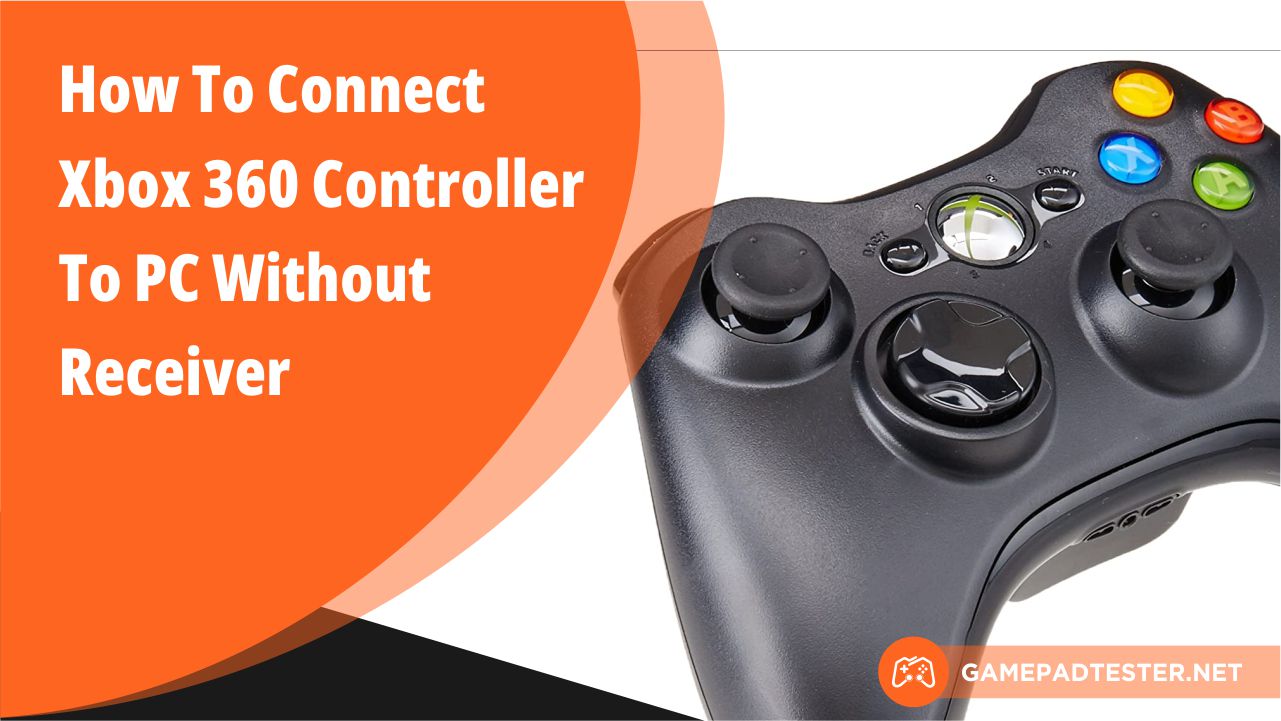Are you tired of playing video games using a keyboard & mouse? It feels very bad when you are on the verge of winning a game & accidentally your keyboard gets disconnected from the PC.
To avoid this inconvenience, the Xbox controller was introduced in the market. It offers you the best gaming experience but is a costly option.
The next challenge that awaits you is how to connect Xbox 360 controller to the PC without the receiver.
It cannot be done directly and for that, you will need an adapter to recognize the connection.
3 Ways to Connect Xbox 360 Controller to PC Without Receiver
Connecting Xbox 360 controller via Bluetooth is not feasible & connecting it without a receiver can be tough.
But don’t worry here we are listing the 3 best possible ways to connect the Xbox 360 controller to a PC without the help of a receiver.
Get A Dedicated Wired Xbox 360 Controller

The simplest way of using the Xbox 360 controller on your PC can be by using a wired controller.
It gets connected by an easy plug & play protocol. The controller drives get automatically installed when you plug in the controller’s USB terminal to your PC.
If the drivers are not getting downloaded automatically on your Windows 7/8 PC check out for a better internet connection.
Simultaneously, go to the Windows 360 drivers page for downloading the relevant drivers for Xbox 360 controller. If a windows 8 driver isn’t found you can opt for Windows 7 option.
Note: Make sure you download the right version on your PC i.e. 32-bit or 64-bit.
Install Xbox 360 Wired Controller Drivers
- Make a choice between 32bit & 64bit & download it from the windows driver page. You’ll have to find a location for the file to be downloaded.
- When the download gets complete click on the right of the downloaded file &to go to the Properties.
- You will see many options there but you have to select the ‘compatibility’ from them. After selecting it to choose to ‘run this program in compatibility mode for’.
- Then go to the operating system on your PC & select ok.
- Again, go back to the downloaded file & double tap on it to install it.
- Once the installation is succeeded, restart your PC.
Now if the driver is successfully installed it’s time to set up your PC with the Xbox 360 controller.
- The first step is to connect the USB port with a wired controller on your PC.
- Press & hold on to the X button to turn on the controller.
- Allow the PC to recognize & rectify the controller.
- Now go to PC settings, jump to system info & get into device manager.
- Once you find Xbox 360 peripherals right-click on it to update the driver & search for more available updates.
- If the isn’t found yet remove the controller USB from the PC & update it to another USB port.
Get A Wireless Xbox 360 Controller Adapter

It is a straightforward process which uses an adapter & which works for Windows 7/8/10 & Apple Mac PCs that connect a wireless Xbox 360 controller to a PC.
Once you connect the adapter to your PC the driver will be installed automatically. A button is present near the USB terminal in the wireless Xbox 360 controller between the R & L buttons.
Simultaneously, press the wireless button on the controller & the power button on the adapter for some time now press the Xbox button on the controller & let it sync accordingly.
When opting for an Xbox 360 adapter go with the one that has a Microsoft emblem present on it or the logo of the Microsoft Xbox 360 wireless receiver for windows imprinted on the back of it.
Get An Xbox 360 Package

The other best option can be to buy a Microsoft Xbox package to connect the wireless Xbox 360 controller to your PC. It includes some gadgets that can enhance your gaming experience & a wireless adapter.
This is an expensive option but you can give it a try. You can sell your old gadgets on online websites to spend money on Xbox 360 package.
Connecting Microsoft Xbox 360 Wireless Receiver to Your PC
Different windows involve different steps for launching Microsoft Xbox on your PC. However, the process is uncomplicated & we will discuss it in the next steps.
Installing Microsoft Xbox 360 Wireless receiver on Windows 8 & Windows 10.
Installation of Microsoft Xbox 360 Wireless receiver on Windows 8 & Windows 10 is very smooth & easy. It involves no difficulty.
- All you need to do is to plug the Xbox receiver on your PC. The device will be detected immediately you just have to wait without performing any function.
- The PC begins to download the prerequisite drivers automatically. Wait for the installation process to be completed and then you can start to play.
To reaffirm the installation, follow these easy steps mentioned below:
- Navigate to the start menu.
- Search for the “device manager” in the search box.
- ‘Xbox 360 wireless receiver for Windows’ will appear.
It is a sign that the Microsoft Xbox receiver has been positively installed on your PC.
Installing Microsoft Xbox 360 Wireless Receiver On Windows 7 And Lower
Unlike Windows 8 and 10, the process of installation for Windows 7 and lower is complex. Here, the download will not start on its own, it will require manual interference.
To make it easy, follow the instructions given next:
- First and foremost, you need to plug in the adapter to the gadget driver.
- Now, place the USB drive into the PC.
- A wizard will be shown on your screen which will indicate you to move into your Operating System.
- In case, your windows contain applicable files you can then proceed with automatic installation. You will reach that step where the installation program will be acknowledged.
- If your windows do not have relevant files then you will have to put some extra effort and follow more steps.
- The simple option is to insert the CD which is included in the Microsoft Xbox package into the CD-ROM of your PC and wait till the drivers are downloaded on your device.
- One other option can be to install the drivers from the Microsoft website directly.
For that, go to Microsoft’s official website and search for the drivers for the Xbox receiver and start installing it. For your assurance, check if the connection is successful.
You need to perform the verification process which is the same as mentioned before and the procedure is as follows:
- Search for ‘Device Manager’ on your PC and look out for the successful installation of the drivers.
- If the drivers have been installed successfully, the command shown on your screen will be – ‘pair the controller to PC’.
- Click on the pair button and thus your Xbox controller ultimately gets connected to your PC.
Installing A Third-Party Xbox Receiver on Your PC
For installing a third-party Xbox receiver, you will have to follow some more steps as the process for connecting a dummy of the Microsoft Xbox Receiver on your PC is quite difficult.
The dummy receiver is suitable for your PC and works smoothly. You can use this procedure for all the windows versions possible as it is the same for all of them and requires no extra effort.
Now, look at the given steps carefully for effective installation.
Install The Xbox Drivers On Your PC
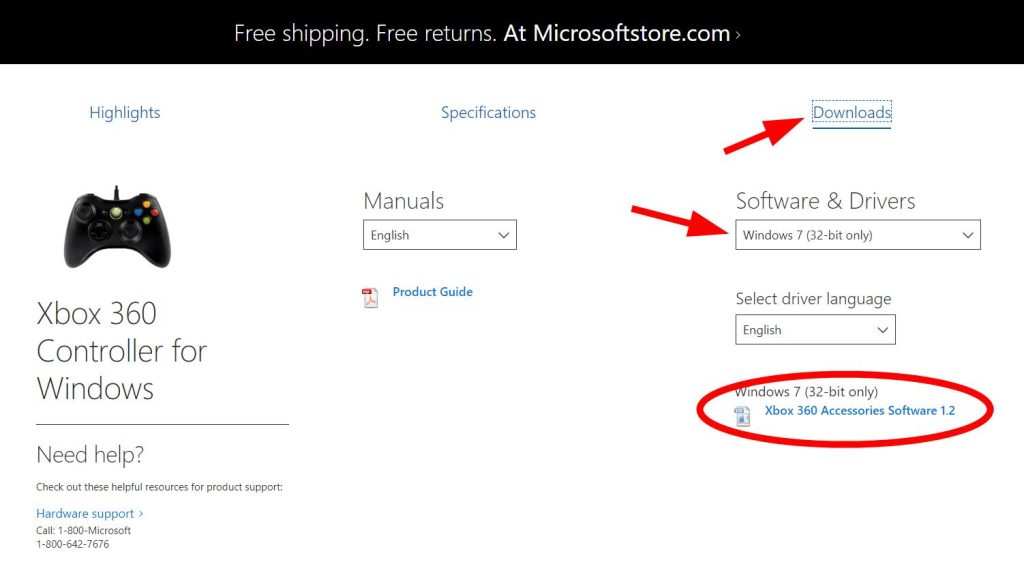
For positive results, you have to install the important drivers on your PC by following this procedure.
- Find an idle USB port on your PC and insert the adapter into that USB port. In case, it is not working opt for another USB port.
- Navigate to the Windows search bar and go to the device manager.
- The sub-categories will be visible on your screen and you have to look for the “other devices” option.
- Now, select the unknown device option, then you will see “update driver software”, and click on it.
- This will take you to the pop-up that will show “browse any computer”, you have to opt for it.
- Then it will lead you to “let me pick from a list of device drivers”.
- After clicking that, the complete list of devices will be visible on your screen. Among the options go with “Xbox 360 peripherals”.
- There is one more list where you can see all the models, choose the latest one possible, and click on the yes option for the installation process to begin.
- Once the installation process is completed, you can verify the connection on your own.
Connect The Xbox Controller To Your Pc
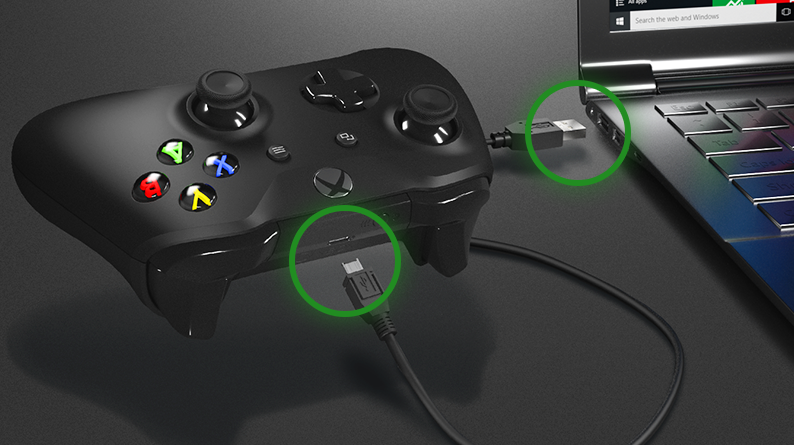
Here some simple steps are provided to connect the Xbox controller to your PC.
- Firstly, you have to click on the pair button available on the receiver and connect the button to the controller.
- Now, click on the guide button which is present on your controller.
- The green color of the backlight is an indication that your controller is successfully connected to the PC and is prepared to play.
For the verification process to check whether the connection is successful or not. Follow these easy steps:
- Search for the game controller on the search bar of your PC.
- Then opt for the “setting up USB game controller” option.
- Check if it’s functioning smoothly or not. Keeping in mind this you have to play via pads, sticks, and triggers.
- If you are lucky enough and all of your moves are detected then you can confidently say that your connection is successful.
- Finally, your controller is prepared and ready to play games.
FAQs
Why Won’t My Wireless Xbox 360 Controller Connect To The Pc?
Check if the system on your PC OS and drivers is up to date. If the wireless Xbox 360 controller is still not connected to the PC then remove the USB plug from there and connect it to the different USB ports.
Does The Xbox 360 Controller Have Bluetooth Support?
No, the controller does not possess Bluetooth support but you can connect the Xbox headset to the PC using Bluetooth and the controller is not able to recognize the Bluetooth connection due to the change in their frequencies.
Can I Pair My Xbox 360 Controller To A Pc Without A Receiver?
Yes, it is possible. But the options will rotate between getting a wireless Xbox adapter or using a wired controller.
Conclusion
So we conclude that Xbox 360 controller can be connected to the PC without the involvement of the receiver and we have mentioned all the kinds of techniques required.
Irrespective of the operating system installed on your PC, be it Windows 7, 8, or 10 you can easily connect the controller without the use of a receiver.
Also, it has been stated that the installation is easier on versions of Windows 8 and 10 compared to Windows 7 and lower.
Despite this detail, we have mentioned easy-to-follow steps for Windows 7 and lower systems too.
For effective results, you should follow all the steps mentioned in this blog religiously. Any queries and suggestions are openly accepted. Happy gaming!